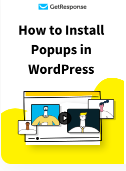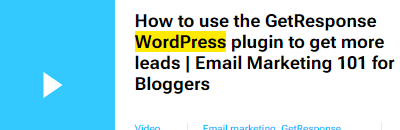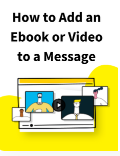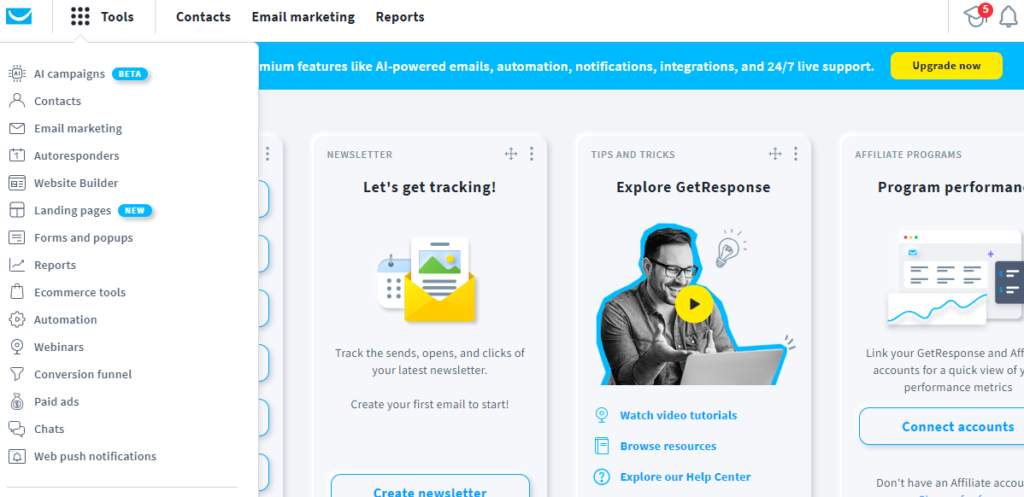
Hey there! So, you’ve got a WordPress site and want to supercharge your email marketing game, right? Well, enter GetResponse – your ticket to creating engaging email campaigns that convert like crazy.
Why GetResponse?
Imagine having a tool that not only helps you manage your email list but also automates your marketing efforts, tracks user behavior, and delivers beautiful emails. That’s GetResponse for you! It’s like having a marketing wizard by your side, 24/7.
Now, let’s dive into the nitty-gritty of integrating GetResponse with your WordPress site.
Note: GetResponse normally upgrade and add advance features from time to time. Due to this integration might change a little from the time we updated this post. You can always ensure you are updated on the latest by doing 2 simple tasks:
- Visits the help resource freely available on the official website by clicking here.
- On the Search box, type “WordPress” an you will get all the latest information concerning the connection between WordPress and GetResponse.
Step 1: GetResponse Account Setup
First things first, if you don’t have a GetResponse account, head over to their website and sign up. Once you’re in, navigate to your dashboard – it’s like the command center for your email marketing adventures. You may check our tutorial on Getting Started with GetResponse – A Step-by-Step Guide for Beginners.
Step 2: Locate the API Key
After login to the dashboard, navigate to “Tools” tab located on the top left corner. Click on it to open a dropdown menu.
Next click on “Integrations & API” and then click on “API.” There you’ll find “Generate API Key” button. Click on it to generate the keys.
Note the keys and keep them secret. You will use the keys to connect GetResponse with your WordPress website through a plugin.
Step 3: Install the GetResponse WordPress Plugin
Now, let’s make the magic happen on your WordPress site.
Login to your WordPress admin panel, click on “Plugins,” then “Add New.”
Search for the GetResponse plugin. Click on “Install” button.
Finally click on “Activate” button.
Step 4: Connect Your GetResponse Account
Once the plugin is active, go to “Settings” and find the GetResponse plugin. Paste your API key in the designated field – this links your WordPress site to your GetResponse account.
Step 5: Configure Your Settings
Customize your settings according to your preferences. You can choose which email list to sync with, set up double opt-ins, and decide when to trigger actions. It’s all about tailoring the integration to fit seamlessly into your workflow.
Step 6: Use GetResponse Forms on WordPress
One of the coolest features is embedding GetResponse forms on your WordPress site. Create a form in your GetResponse account, copy the code, and paste it into your WordPress pages or posts. Voila – beautiful, conversion-friendly forms without breaking a sweat.
And there you have it – you’re now rocking the GetResponse-WordPress combo like a pro! This integration opens up a world of possibilities, from sending automated welcome emails to analyzing user behavior for smarter marketing strategies.
So, go ahead, unleash the power of GetResponse on your WordPress site, and watch your email marketing game soar to new heights! Happy campaigning!
Using fluent conversational language, craft a compelling tutorial on How to Capture your WordPress website visitors and grow Email/Contact List with GetResponse . Start explaining the importance of capturing emails. Include information on how to access and utilize the tool on the GetResponse dashboard to create email list step by step.
How to Build E-Mail List Using GetResponse
Hey, savvy marketer! Ready to turn your WordPress visitors into a thriving email community? Buckle up because we’re about to dive into the awesome world of capturing emails with GetResponse – your golden ticket to growing that coveted contact list.
Why Capture Emails?
Before we get our hands dirty, let’s talk strategy. Capturing emails isn’t just about having a longer contact list; it’s about building relationships. Email is your direct line to your audience, a personalized way to connect, share updates, and turn casual visitors into loyal fans. Plus, it’s a powerhouse for marketing campaigns and driving conversions. So, capturing emails? It’s basically marketing gold.
Step 1: GetResponse Login
First things first – log in to your GetResponse account. If you don’t have one, no worries, just sign up. Once you’re in, head to your dashboard. We’re about to make things happen!
Step 2: Create a New Campaign
Hit that “Create Campaign” button. Give your campaign a catchy name – something that resonates with your brand or the purpose of the campaign. Are you promoting a new product, sharing exclusive content, or running a killer giveaway? Name it with flair!
Step 3: Design Your Signup Form
Time to get creative! GetResponse offers a user-friendly form builder. Click on “Forms” and then “Create Form.” Choose a template that suits your style or start from scratch – the canvas is yours. Customize colors, fonts, and fields to match your brand vibes. Remember, a visually appealing form is a conversion magnet.
Step 4: Add Fields and Opt-in Settings
Think about the info you want – name, email, maybe a birthday for that personal touch? Add those fields to your form. Set up your opt-in settings – decide whether you want a single or double opt-in. Double opt-in adds an extra layer of confirmation, ensuring quality leads.
Step 5: Set up Thank You Page
Craft a killer thank-you page. This is where you can express gratitude, share what’s next, or even throw in a special offer. It’s your chance to keep the engagement rolling.
Step 6: Embed Your Form on WordPress
Once your form is a work of art, click “Save and Publish.” Get the embed code and head back to your WordPress dashboard. Create a new page or post, paste the code, and publish. Now, every visitor becomes a potential subscriber right on your WordPress site!
And there you have it – you’ve just unleashed the email capturing prowess of GetResponse on your WordPress site. Watch your list grow, nurture those connections, and let your email marketing adventures begin. Cheers to building a community that can’t wait to hear from you!
Recommended!
- Tutorial: Get Started with GetResponse – A Step-by-Step Guide for Beginners.
- Integrating GetResponse with WooCommerce.
- GetResponse: Accelerate affiliate Marketing in your WordPress website.
- Drip Campaign with GetResponse.
- Getting Started: Beginner’s Guide to Creating a Webinar.
Video Tutorials